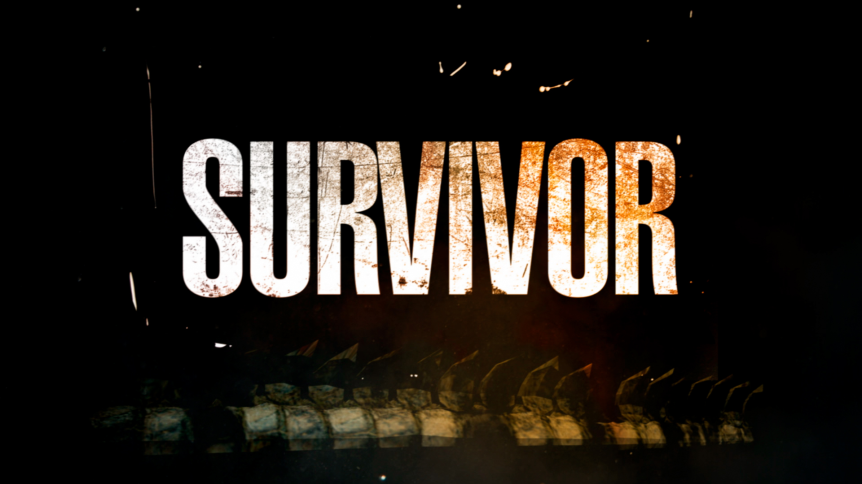Inspired by the world around him, TurboSquid 3D artist RaaYaar has made a career out of modeling nature’s wonders. In search of something with more creative fulfillment than just playing video games, so he started to modify them. Read RaaYaar’s journey from gamer to modeler along with the techniques he uses to create stunning CheckMate certified models.
How-To Video: Fixing Overlapping Faces in 3ds Max
This video will show you how to find and fix overlapping faces using xView in 3ds Max 2010 or later. Select the model. If grouped, ungroup the model. Go to “Customize”, then “Units Setup…”, and select “Generic Units” so that it matches our CheckMate script. Find “xView” in the drop-down menu and once your mouse is over it another set …
Changes to Publishing Pricing Policy: CheckMate Pro for $49 / $99
Up until now, when an artist wanted to publish a CheckMate Pro model priced at $49 or $99, it was necessary to temporarily price the model at $149 and then open a support ticket. I am excited to announce that artists can now publish CheckMate Pro models priced at $49 or $99 directly within our Publisher interface, meaning the model …
TurboSquid Sighting: SURVIVOR
When the hit CBS TV show SURVIVOR needed a 3D model to promote its 24th season, naturally they turned to TurboSquid and chose a CheckMate Pro model by veteran artist Massimo Righi. “TurboSquid is the only place I go to buy all our 3D models,” says Jon Lee, Senior Creative Director Promo Animation at CBS. You can see the alligator …
How-To Video: Rendering a Turntable using the POPA_3D CheckMate Script
Remember that CheckMate Scripts Contest we ran, not so long ago? Well, if you missed it, there was a winner and his script is pretty spectacular. See it in action in this video tutorial entitled “Rendering a Turntable using the POPA_3D CheckMate Script” (for a mental ray or Scanline file). The steps followed in the video are also outlined …
New Poly Count Search Tool
New Poly Count search tool makes it a snap to find 3D models that fit your polygon budget.