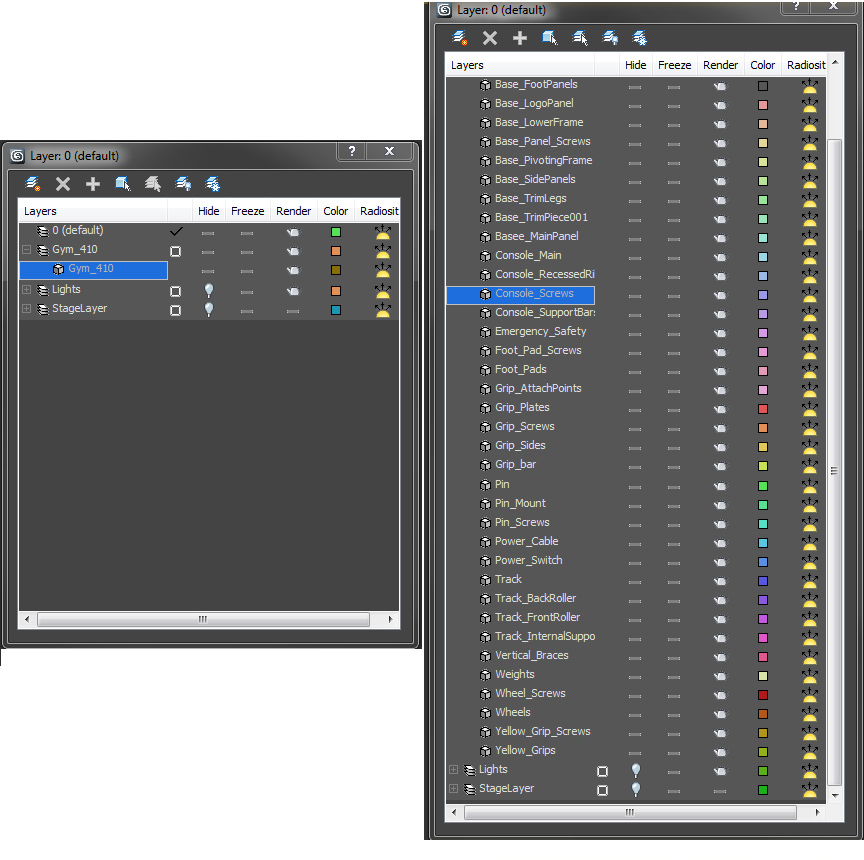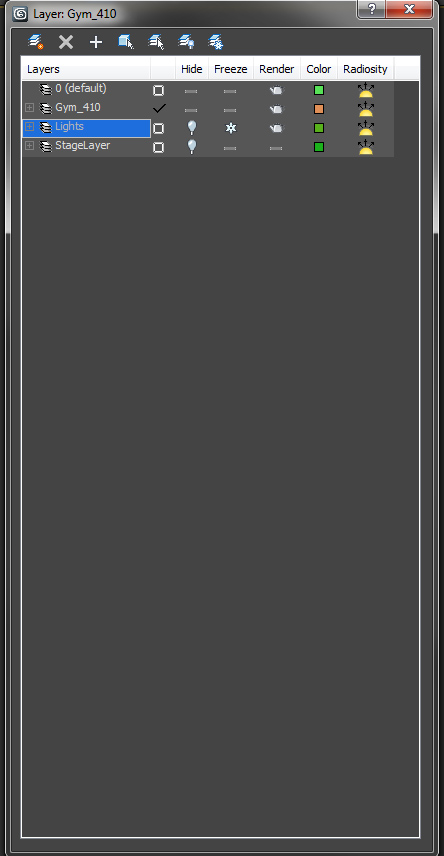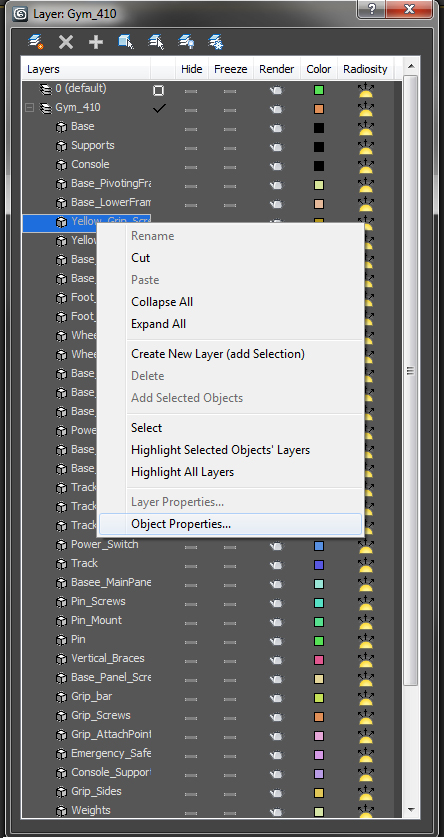Navigation using the layer editor is something every artist should do, or at least know how to do; it’s a powerful tool when it comes to organizing a scene. The layer editor makes it quick to select objects and groups, and offers a variety of other controls. Layers are retained when importing or merging scenes together, so its important to understand how to organize them efficiently.
This is the second part of our four-part series on Scene Optimizations and Best Practices. For our purposes, we are demonstrating below with screen shots from 3ds Max, but these fundamentals can be applied to other software packages.
2. Using Layers
Compared to the layer editor on the left, it may seem that the layer editor on the right is less organized, but it’s only because there is more information. That’s a good thing, since objects can quickly be hidden, frozen, or selected from the Layer Editor. It’s also important to note that all the names are short, yet descriptive enough for you to know which objects you are working with. This makes the scene very easy to navigate.
The “Lights” layer contains all the light objects and lighting components in the scene. The “StageLayer” contains all the floor and camera objects that make the scene. The “Gym_410” is the layer that contains all the parts of the model so it has the name of the model, which is required by the specification.
2.1. More, or Less
To make the layer editor less busy, a layer can always be collapsed when not in use. Right-clicking on an object name brings up a variety of options, including access to the Object Properties. Layers are extremely useful when working in a scene to isolate major components of the scene from each other.
You can see in the left side image above that the 3 layers the file has been separated into are collapsed. When working on just the model, you can easily hide the two other layers from being visible, so you only see layer “Gym_410” contents in the viewport.
Adding new layers, editing layers, and organizing existing layers can be done by using the buttons at the top of the Layer Editor menu.
—
Calvin Bryson is the Senior Technical Artist at TurboSquid, and a 3ds Max expert. If there are any topics you’d like to see in a future edition of TurboTips, let us know in the comments below, or Tweet your question to @TurboSquid with hashtag #TurboTips.