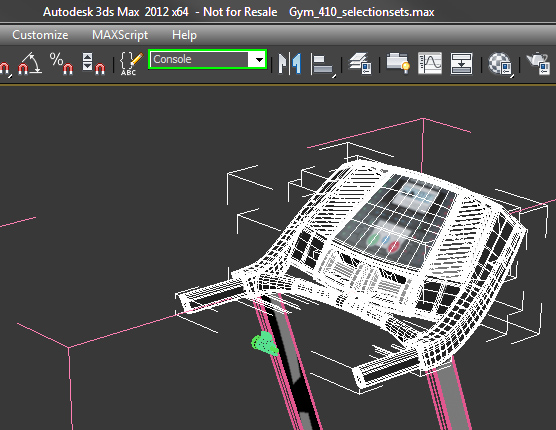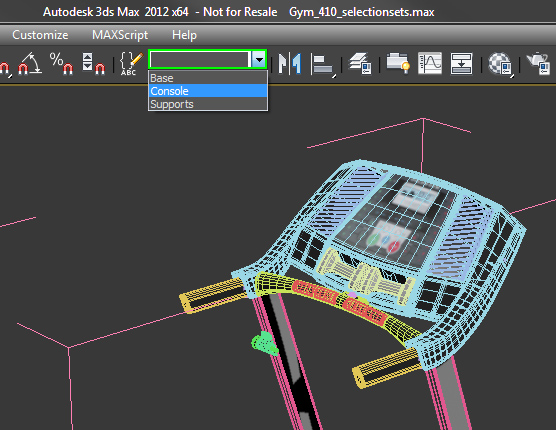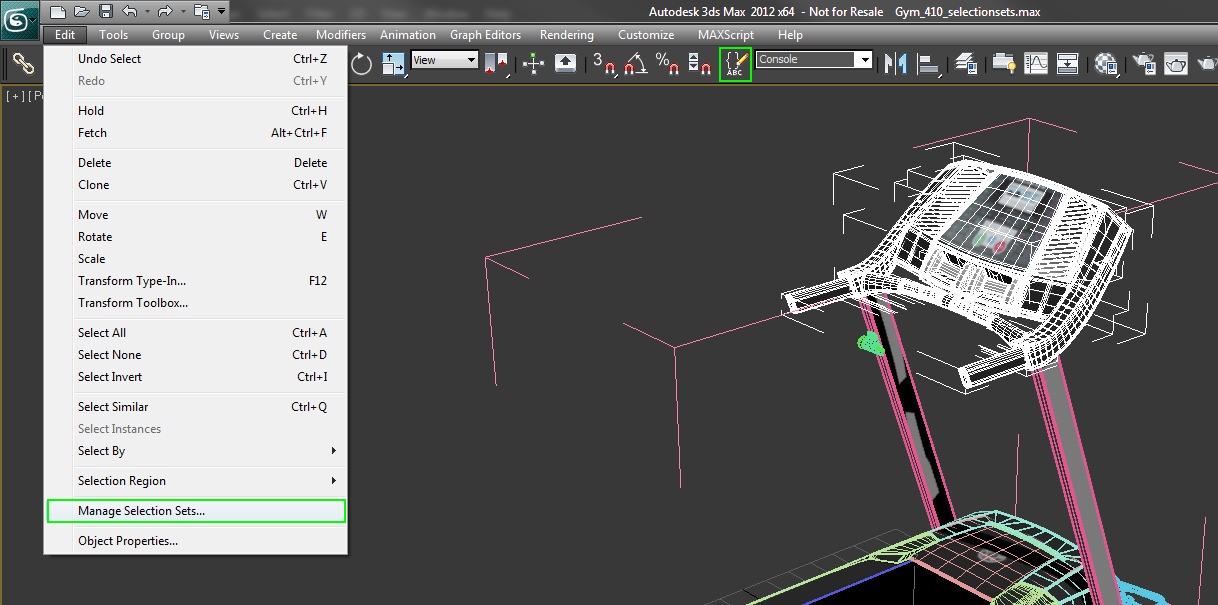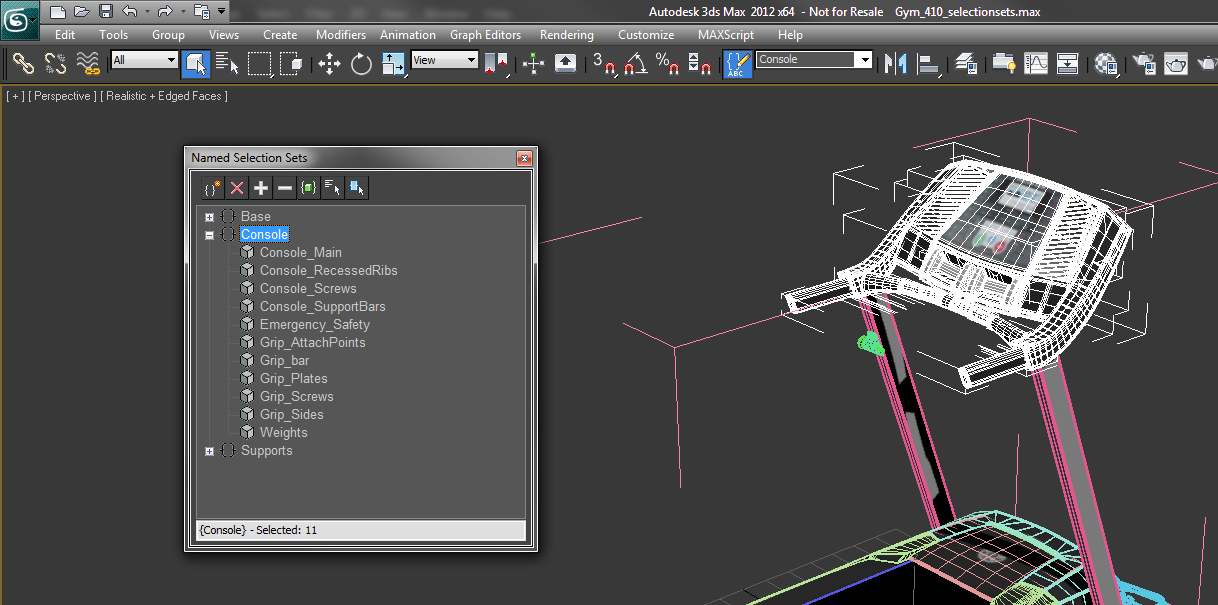For viewport navigation, grouping and selection sets are the way to go. Both can be as big or small as you want. Like layers, groups are retained when merging scenes, while selections are saved per scene.
This is the third part of our four-part series on Scene Optimizations and Best Practices. For our purposes, we are demonstrating below with screen shots from 3ds Max, but these fundamentals can be applied to other software packages.
3. Working with Groups
Groups are very useful for scene organization. Rather than combining objects into one big object, group all the objects together. Unlike attaching or merging the objects together, the group can be opened, allowing you to work at the object level or closed for easy selectability of the entire model.
Groups can also be stacked inside each other to organize the object up into larger more logical pieces. Above, you can see that the object has been broken into 3 groups within the Main Object Group. All individual objects are still editable by opening the groups. Usually having groups inside of groups is only necessary for models with many parts that need to be organized for easier navigation.
4. Selection Sets
Selections sets are another useful option for simplifying scene navigation. With selection sets, you can select everything you want, the same way you would a group. So if you have a set of objects that you need to select often, and for some reason you don’t want them grouped, simply type the name of the set into the Selection Set space. That selection will be stored in the drop down for easy reselection without grouping the objects or merging them into a single object.
4.1 Managing Selection Sets
You can edit selection sets from the Manage Selection Sets menu. Access it from the Edit menu or the icon next to the selection set creation box. You can view all objects within each selection set, add objects, or remove objects from this menu. Other options are also available by right clicking on the object names in the window.
Calvin Bryson is the Senior Technical Artist at TurboSquid, and a 3ds Max expert. If there are any topics you’d like to see in a future edition of TurboTips, let us know in the comments below, or Tweet your question to @TurboSquid with hashtag #TurboTips.