The CheckMate Pro v2 specification requires subdividable models to have excellent edge flow. Good edge flow means you can easily select edge loops and rings, and the model subdivides extremely well. Your 3D application includes tools for testing these features.
Testing Edge Flow
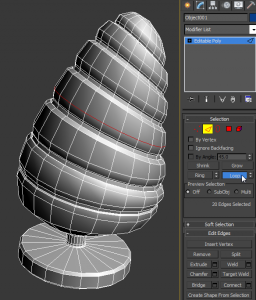 With your model at the base level select an edge at random, and use your software’s built-in tools to select loops and rings from that edge. Repeat the test for several more edges on your model. If most of the loops and rings continue along the object, then your model has easily selectable edge loops and rings.
With your model at the base level select an edge at random, and use your software’s built-in tools to select loops and rings from that edge. Repeat the test for several more edges on your model. If most of the loops and rings continue along the object, then your model has easily selectable edge loops and rings.
Here is a quick guide to selecting edge loops and rings in three of the major 3D applications. Refer to your software’s Help system for more information.
- 3ds Max: Select an edge from an Editable Poly and click Loop or Ring in Selection rollout.
- Maya: Select a loop by double-clicking an edge; select a ring with Polygons menu > Select > Select Edge Ring Tool.
- Cinema 4D: In edge mode, hold down V and choose Select > Loop Selection or Ring Selection.
Testing Subdivision
If you are submitting a subdividable model, it is essential that you test the subdivision before you submit the model for CheckMate Pro 2. After subdividing your model, check for:
- Pinching. Indicates poor edge flow, coincident or near-coincident vertices that need to be welded, or tiny polygons that must be collapsed.
- Whirling patterns of edges. Indicates poor edge flow over a substantial area.
- Drastic shape change. Indicates that the base model needs more detail or holding edges.
After correcting your base model, look at it to make sure a customer can use it without subdivision if they wish to do so. If the model looks great with subdivision but the base model has hidden overlaps and strange pulled shapes, the model will not pass CheckMate Pro v2. The base model with no subdivision must be usable on its own.
