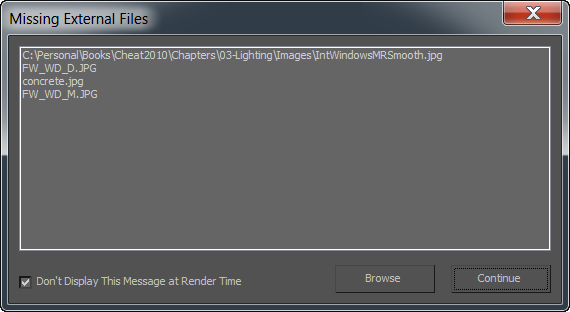When a customer loads up your model for the first time, it’s frustrating for them if the first thing they see is an error message about textures. But this is exactly what they’ll see if you don’t take care in packaging your model before upload.
To make sure your customers don’t see this kind of message, you’ll need to package your textures with no referenced folder, or with a folder relative to the model’s folder. In other words, errors occur when textures reference a drive-specific folder like C:/MyTextures/Car/Detail/Grill.jpg. If the textures reference no folder at all, or a relative folder like Textures/Grill.jpg, the customer’s software will easily be able to find them.
You can also make life easier for customers by naming your materials and texture maps intelligently. Textures with generic names like Image0023.jpg and Hi-Res-Picture.png can make customers frustrated, especially when they want to edit one of the textures and can’t easily find the one they want.
You can read more about how to prepare your model for customer satisfaction in our Knowledge Base article about Texture References, where we even have a few videos to show you how to fix up your texture references.