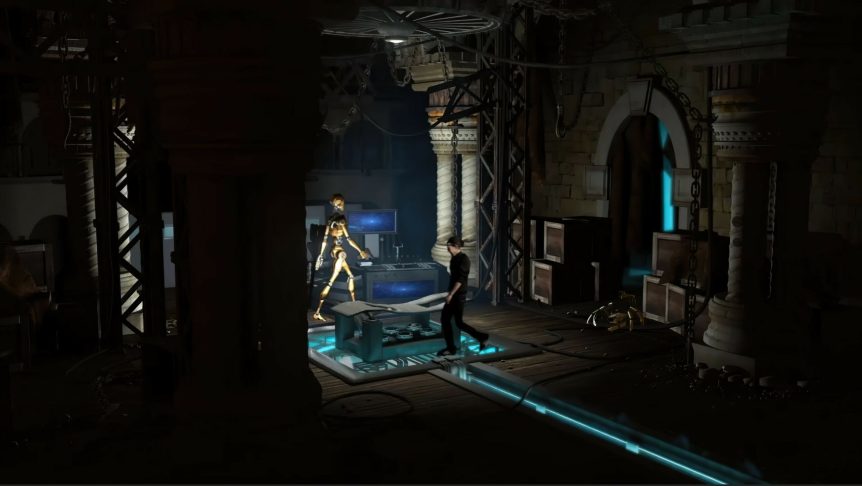Consider the importance of creating an immersive experience and how choosing from a rich library of sound effects (in this case, Shutterstock sound effects) plays into immersion.
Having a quality 3D piece to showcase is fundamental, and the integration of soundtracks may represent the icing on the cake in different situations. Also, the demand for technologies based on virtual reality is growing rapidly, as well as the need for more and more high fidelity sound systems.
The user expects to be immersed into a virtual environment, and such immersion can be achieved through sound spatiality. There are various audio recording systems that can capture sound from different locations within a space, and a listener might utilize specialized equipment to reproduce the spatiality as much as possible. A speaker system or headphones are common pieces of sound immersion equipment.

Capturing sounds firsthand can be time consuming, and audio recording systems can be expensive. That’s why many professionals turn to out-of-the-box solutions like professional sound effect libraries that offer pre-recorded sound effects.
In the first part of this article, we’ll be looking at how the Shutterstock library works and how to use it’s category and filter options with ease. The second half will demonstrate how to find proper sound effects for a custom 3D animation.
The Shutterstock Sound Effects Library
Shutterstock provides users with a myriad of sound effects that are organized into comprehensive categories and a search filter to narrow down to specific results. Here’s how the homepage appears:
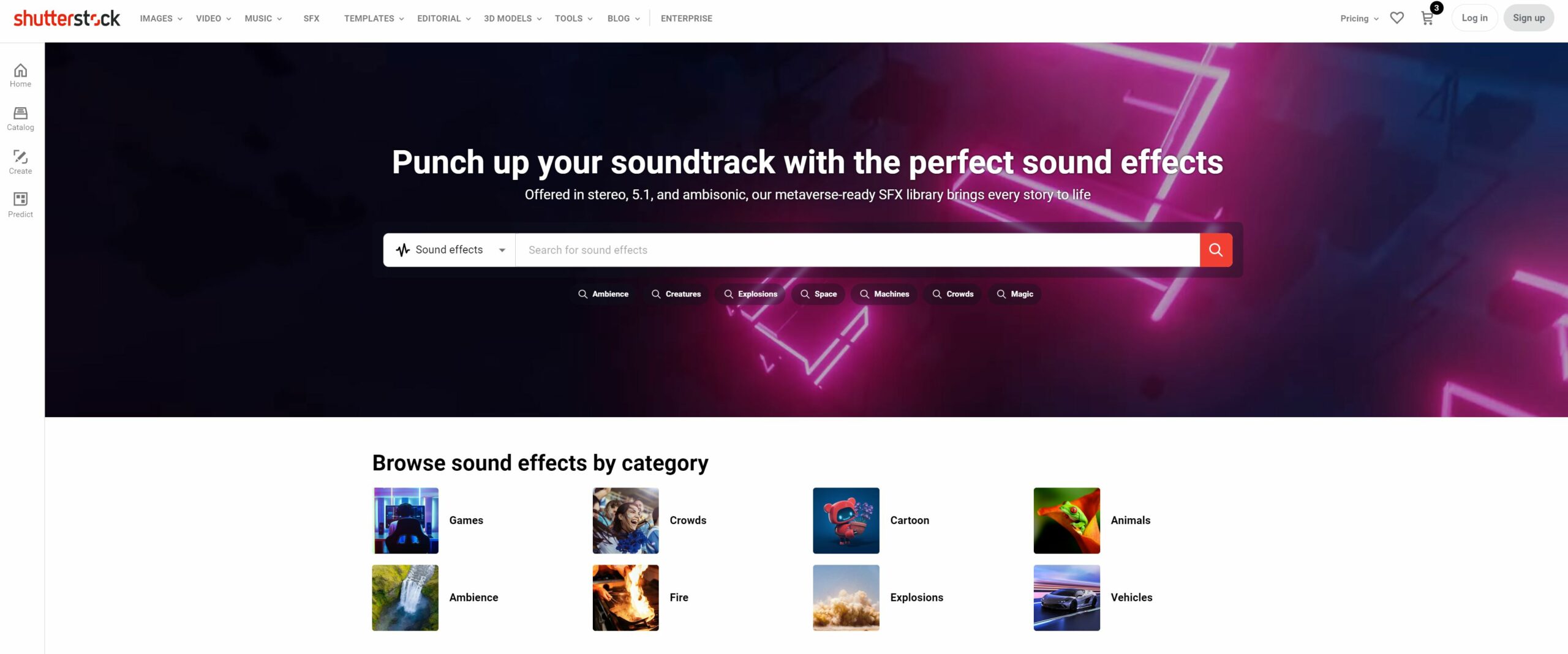
One of the most important aspects to consider is the quality of the sound effects. Shutterstock’s library has the highest sound quality you can find, making Shutterstock sound effects suitable for any project, whether it’s simple, complex, or where immersion plays a vital role in the user experience.
Think of a VR/AR project where we need to create an appropriate environment made for an array of speakers. A simple stereo sound effect, which Shutterstock offers as a valid file format, might not be sufficient for the purpose. However, a 5.1 surround sound might be the right choice.
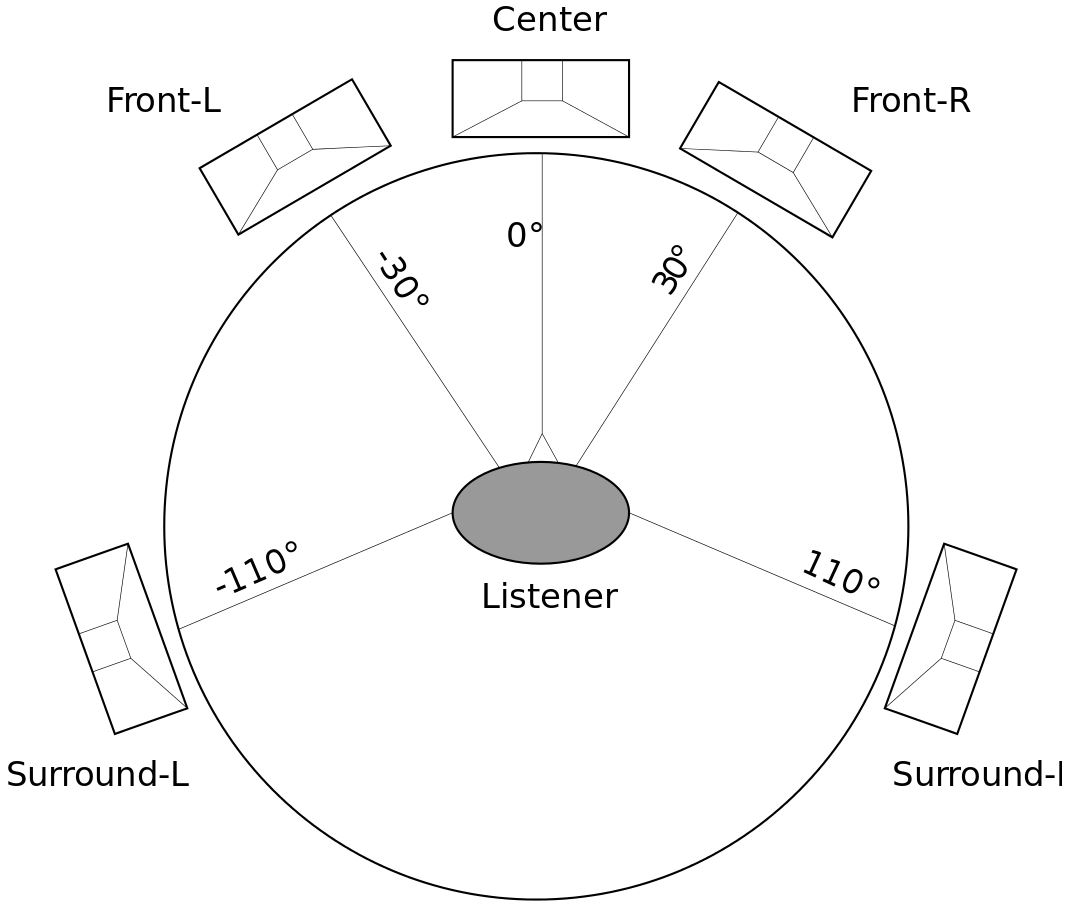
If we wear a VR headset at the location identified as the Listener, we can appreciate the 3D sound coming from different directions. We would be immersed in the 3D scene.
Going a step further, Shutterstock also provides sound effects recorded as Ambisonics. This format is ideal whenever you want a higher degree of immersion — like in the metaverse. In addition to left and right, ambisonics also considers the areas above and below the listener. The track is recorded as a full sphere audio format, subsequently decoded to speakers or headphones to have a total 360 degree experience.
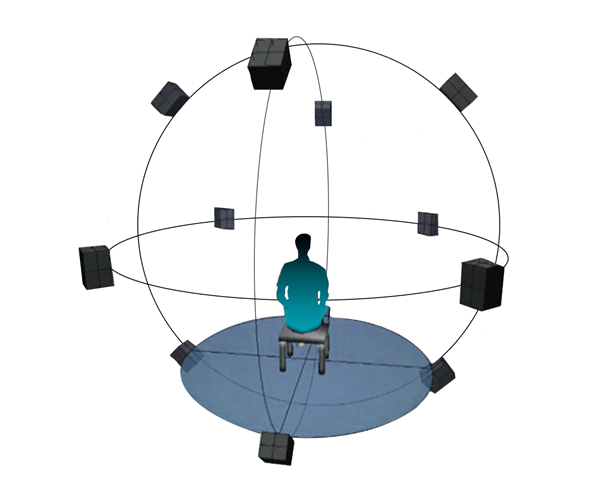
What Sound Effect Format Should You Choose?
To recap, the right sound format choice depends on the project you are going to undertake. You can opt for a stereo format in simple audio configuration. However, if your goal is to develop strongly immersive VR/AR experiences, the ambisonics or the 5.1 surround system are valid choices.
Getting Confident with the Library
When browsing any massive library, one of the hardest tasks is to find what you are looking for in a reasonable amount of time — it’s easy to get lost with tons of sounds.
As mentioned before, Shutterstock helps you narrow your search by:
- a search filter
- a list of categories and subcategories
From the homepage you can:
- search for sound effects
- browse sound effects by category
- check the trending sound effects that might interest you
We’ll demonstrate three different ways of searching and finding sound effects in the Shutterstock library.
Broad Search
Let’s imagine a scene where we need generic environmental sounds. From the main SFX page, Shutterstock helps us by suggesting a few generic categories.
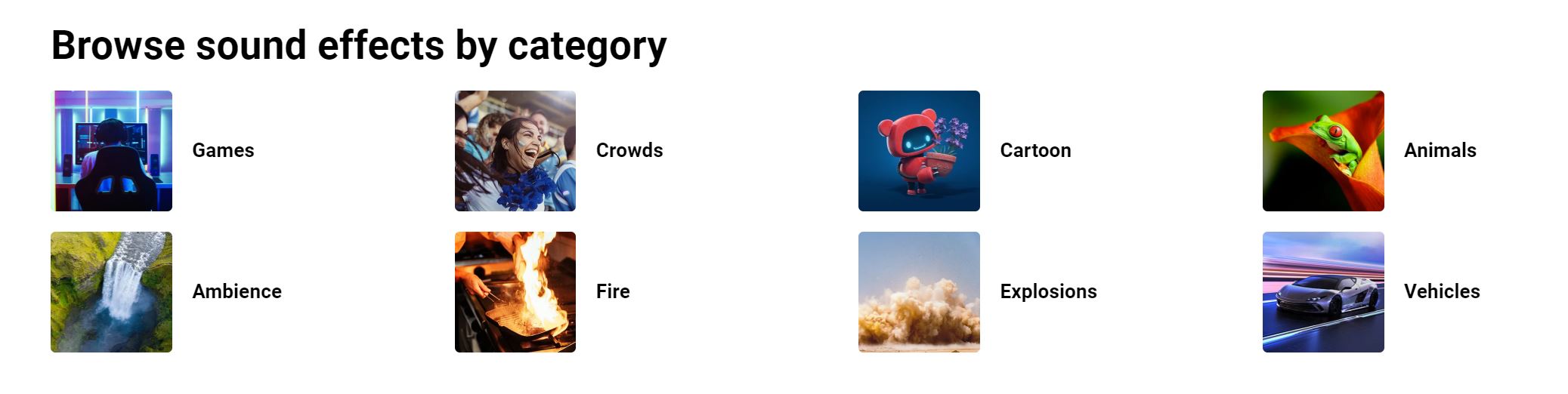
The list is not complete, but reports a few interesting topics. To get familiar with the search engine, the Ambience category seems to be a good starting point for our case.
Once you click into the category, you have access to the Ambience category search result page. Let’s look at the main key points of this page.
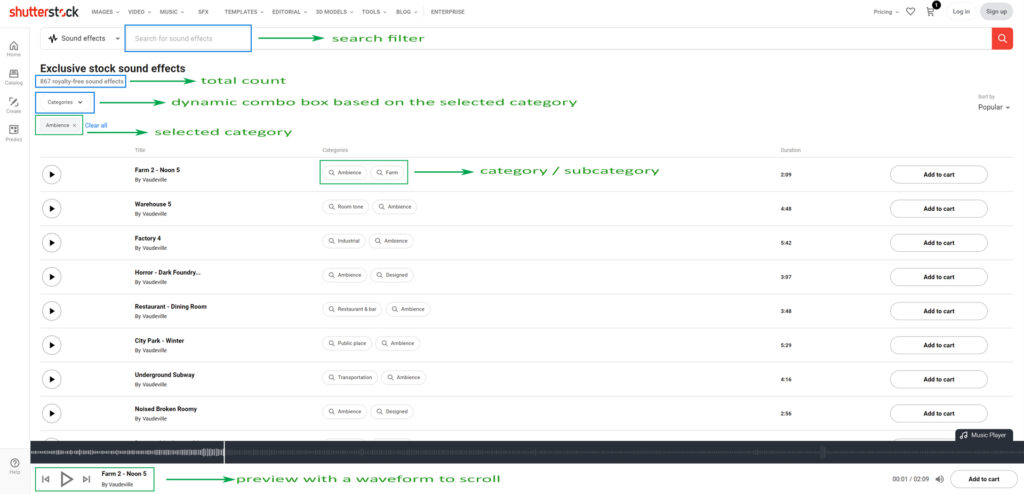
- Total count is the number of all results within the category, and at the time of this writing is 867.
- Search filter allows you to be more specific while searching a sound effect.
- Dynamic category combo box shows the related subcategories based on your current selected category. This is useful for exploring what the library contains in relation to a specific topic.
- Sound preview gives you the ability to scroll over the waveform and listen to specific parts of the sound effect.
At this point, these steps provide a good practice for browsing in terms of general examples for specific category — you might need different sound effects for different environments in this case.
However, you might want to be more specific. The combo box, together with the search filter, come in handy.
Subcategories and Search Filter
Let’s say we are producing a scene located in a country area, and we need to find some related sound effects. By selecting the combo box, the list shows all the subcategories under Ambience.
We are interested in the Farm subcategory and we immediately narrow the search to 40 results, starting from 867.
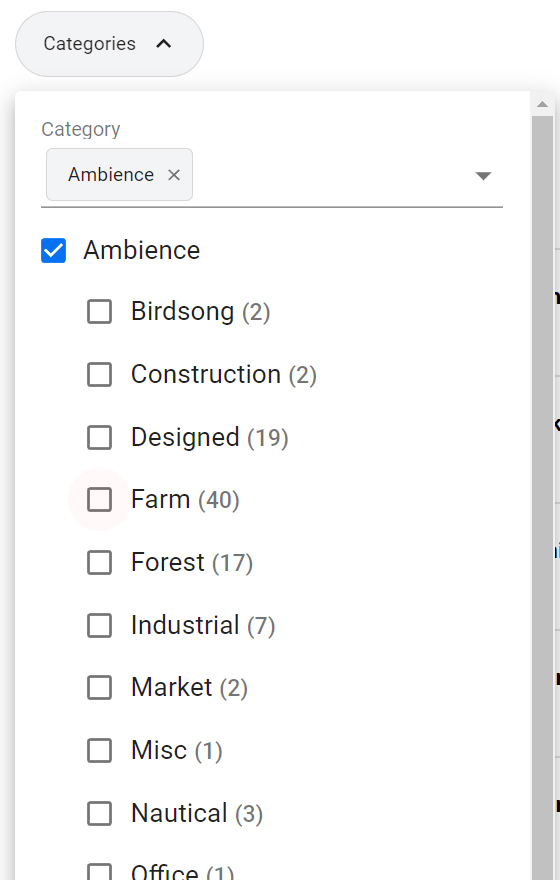
At this point, we might be interested in a few nighttime sounds for the country area. You can type the word “night” in the search filter to have a perfect match.
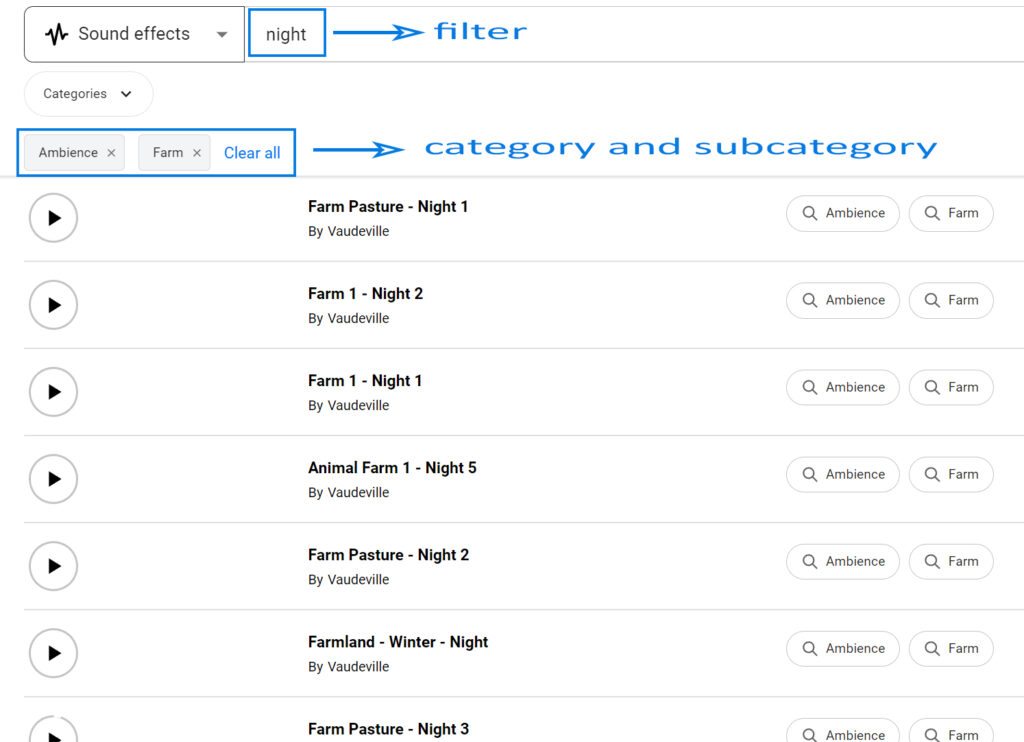
Another thing to consider that each sound effect in this example is about 4 to 5 minutes long, but you can scroll the waveform to find the portion of the track you need.
Targeted Search
There are other ways to search and find a specific sound effects. You can directly type the word you’re looking for, but instead of scrolling all the sounds, there is a more clever way to narrow the results.
Imagine that we need a sound of a chain hitting the ground. Remember that the more words you provide, the more specific the sounds are retrieved, but don’t add too many words, otherwise you risk having no result. So, we type two words like “drop” and “chain” in the search filter. We could scroll all the sounds until we find the right one, however, the combo box comes to the rescue by dynamically suggesting categories related to “drop” and “chain.” It’s great, isn’t it?
By selecting categories, we can quickly jump to the appropriate sound effects. This hierarchical view gives an efficient and clear representation to help filter even further.
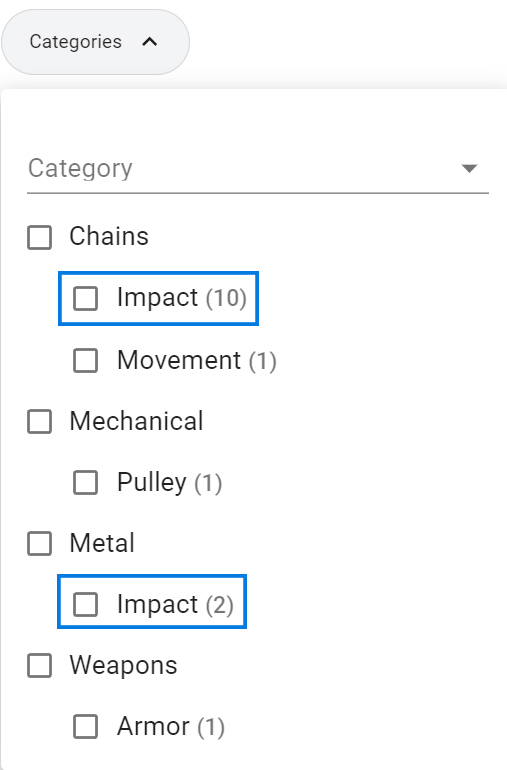
Download your sound effect
To download a specific sound effect, users log in or create a new account on Shutterstock.
The Shutterstock library works like any other e-commerce website, where the sounds are added to the cart and user can pay with their preferred payment method.
Before adding the product to the cart, users can check the available formats (like Ambisonics or 5.1 Surround) that the track offers, as well as other details.
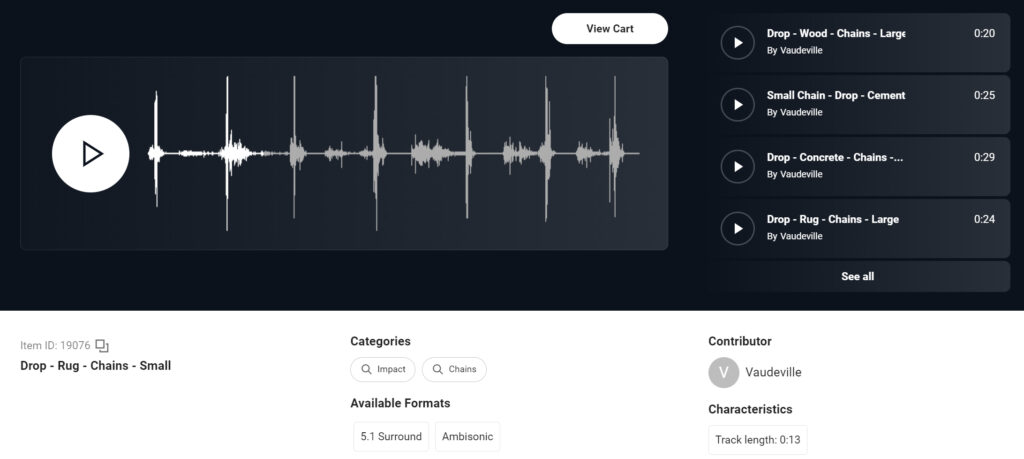
As soon as the product is in the cart, the system lets you select between two types of licenses which are:
- Standard ($5)
- Enhanced ($20)
The Standard License allows use for websites, social media platforms, video sharing platforms for personal use, to name a few.
The Enhanced License offers more than the Standard, and allows use for television, radio, computer software applications, trade shows and so on, in accordance to the Shutterstock License Agreement(s).
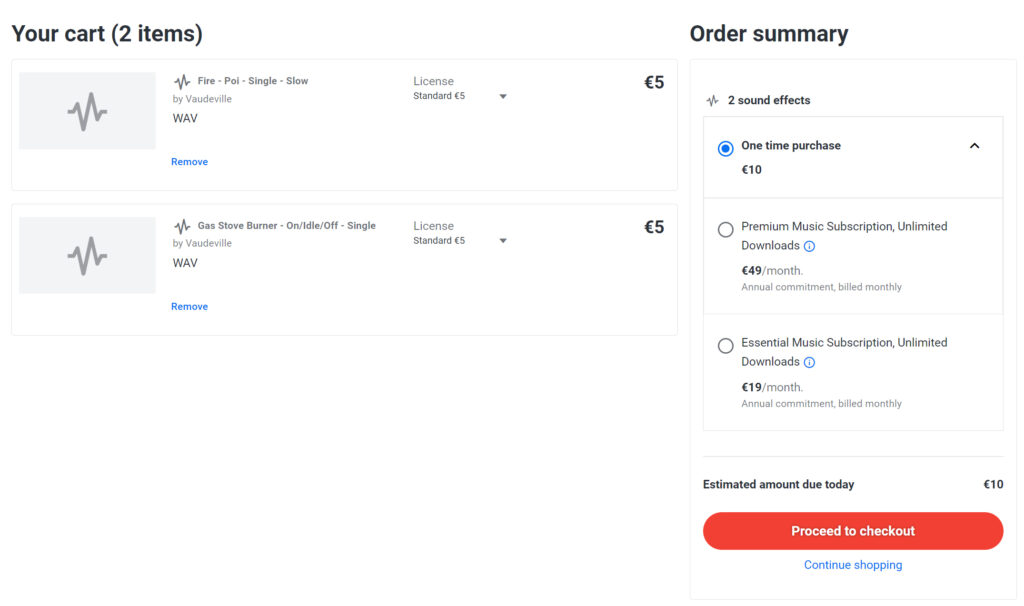
You can proceed with a one time purchase option or opt for a subscription that can be Essential or Premium.
Essential and Premium subscription types are both similar as they both give access to unlimited downloads for SFX and music. Furthermore, the Premium subscription also adds access to a selection of 14,000 tracks from PremiumBeat’s catalog. Remember the two subscriptions are valid under the Standard License, while the Enhanced License are sold separately.
Adding Sound Effects to a 3D Animation
We are now ready to talk about how to search, find and use a few sound effects for a custom video or 3D animation.
For the purpose I’ll be using a custom 3D work which involves a laboratory.
Before browsing the library we have to analyze the video and see what kind of sound effects we could collect. Here are a few guidelines:
- Consider the general context where your scene is set up. We have a lab with robots, mechanical parts and some technologies like teleporting. We expect some background noise like beeps, glitches and a low frequency sound of machines, computers, etc. These sounds should be present from the start to the end because they set the scene and convey the mood.
- You don’t have to assign a sound to every actor in the scene. Focus on the elements that grab the viewer’s attention.
- While searching a sound effect, you are free to use something which is totally unrelated to the object in the scene, provided that it works great.
That being said, let’s get the list of what we need.
Collecting a List of Keywords and Ideas
Try to find some keywords describing the context or an idea in relation to your 3D elements. In our example we have a first part with a special effect and a second part which is the action within the lab.
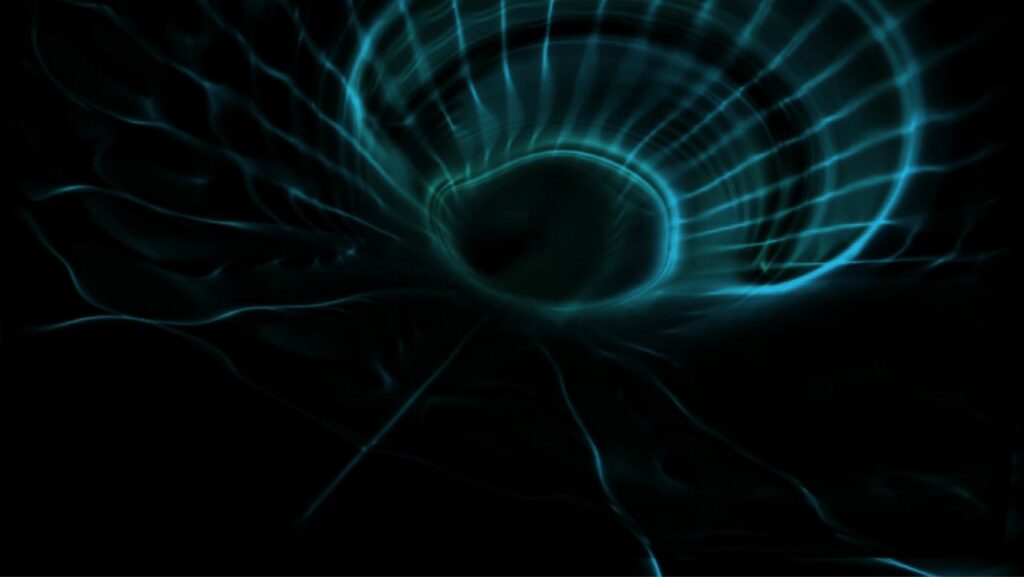
These are a few keywords I brainstormed for the special effect portion of the animation: teleporting, portal, laser, scifi, technology, energy, computer.
In the Shutterstock Sound Effect library, we talked about how you can use a mix of categories, subcategories, and the search filter to find something interesting. For this example, typing “portal” and selecting Sci-fi from the dynamic categories, I was able to find the right sound with ease. Here’s what it sounds like.
Another SFX I used at low volume to represent the computer room with some additional beeps. To find it, I looked for the Scifi category and Computer subcategory.

For the second part, I looked for both generic and specific sound effects. The former to identify the context while the latter to grab the attention to specific actions.
The first idea I had was a room with many computers and sounds. I started with a broad search by selecting the Ambience category and the Designed subcategory. I had 33 results to experiment, but unfortunately I didn’t find something interesting as general sound. In this case, don’t give up and change direction!
I then looked for words like “computer” and “technology” and selected the Scifi category to finally have 152 results. At the end sound effect perfectly matched the mood I had in mind with some beeps and a constant low frequency sound.
Sound Effects for the Actors
At this point, we can focus on the yellow robot, as well as the robo-spider. I preferred to focus on mechanical components rather than adding footstep sound effects on the ground.
What’s the best way to collect convincing sound effects in this case? For the robo-spider, finding the right sound was not that easy. I needed a fast and repetitive mechanical sound.
The Designed category was a good starting point with about 2,000 total sound effects. After testing out a few subcategories, I selected the one named Misc and the results decreased to around 100. At the end, this is the sound I chose. The effect is fast and seems to be produced by robot legs moving on the ground.
For the yellow robot, I looked for a mechanical noise, but I ended up with a sound that doesn’t have to do with a robot at all. The search started from the category Machines and from there I discovered some interesting subcategories.
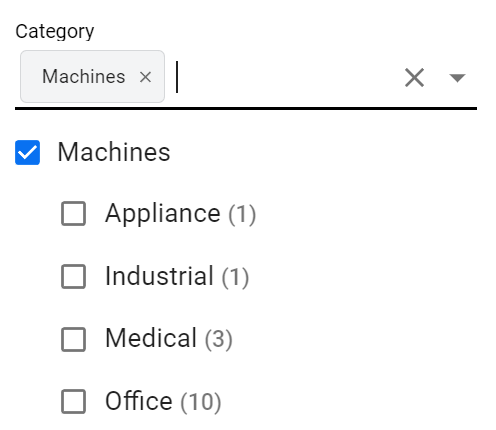
Unexpectedly, under Office, I found a sound effect working great with my shot. That was a photocopier with a repeated sound that I cut and pasted in comp to sync with the robot. This is the photocopier sound effect in action.
A good habit is to scroll over the soundtrack to find the exact point where your sound becomes interesting. In this case I had to find a very small portion of the track to cut and repeat in compositing. As general tip: don’t listen to the first seconds of your soundtrack only, but skip around to discover variations or interesting effects.
Here is the sequence with just the yellow robot sound effect.
Compositing and Final Touches
As you can imagine, the final step requires the use of specific software to import the sound effects and sync them with your 3D animation.
In my case I used After Effects, but you are free to utilize other solutions.
A few tips to work with sound in compositing.
- Consider creating a few copies of the same sound effect and come out with a more complex and interesting track if needed. This requires to have a good knowledge of sound design. In the example, I created a mix from the portal sound effect that you can hear before entering the lab.
- Try to match your footage with your sound effects as good as possible. Cut and paste different portions of the sound effect to make the result believable.
- Adjust the volumes to set up primary and secondary sounds
- If needed, overlap two or more different tracks to obtain brand new effects.
- Use your knowledge and the power of the software to add effects to your sounds — reverb for instance.
That being said, this is my After Effects project for the current 3D animation. You’ll notice that tracks weren’t just imported into After Effects, but some of them were duplicated, cut and elaborated. I also worked on the volumes and track overlapping.
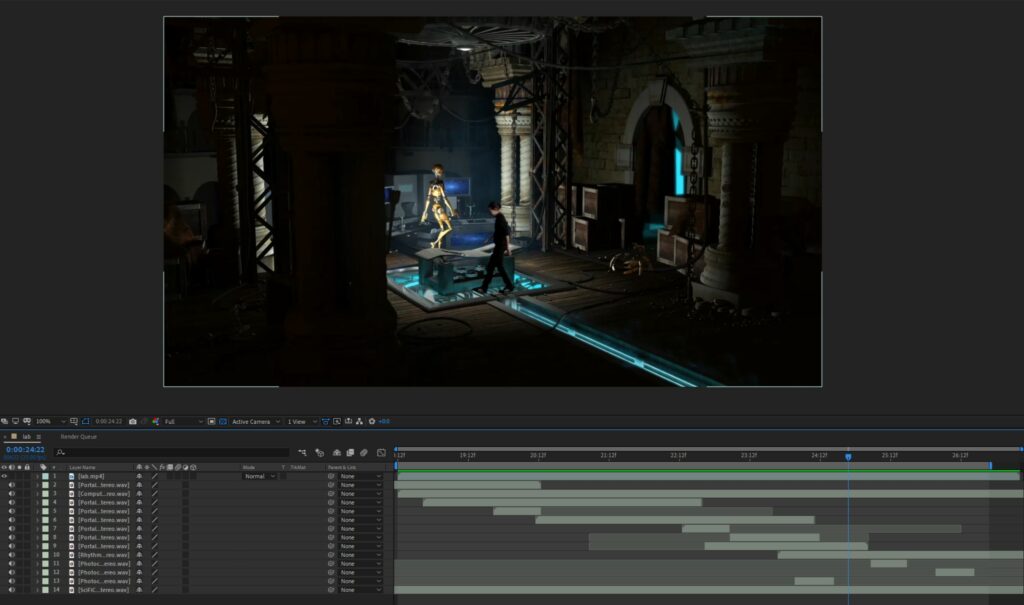
The final result with all the sound effects is the following. Watch it in HD1080!
Conclusions
We discussed the importance of having high quality sound effects to apply to your 3D animations. In particular we talked about the formats that the Shutterstock library provides, which are:
- Stereo
- Ambisonics
- 5.1 Surround
Afterwards we moved to talk about how to search, find and download your favorite sound effects according to a few criteria based such as categories, subcategories and search filter in the Shutterstock library.
Finally, we presented an example and explained an approach to researching pertinent sound effects to insert in a custom 3D animation.
I hope you liked this article and I invite you to follow my LinkedIn for more news to come.
Building your own animation or video? Check out the Shutterstock libraries for high quality assets.