When you submit a model for CheckMate inspection, it goes into an Inspection Queue. If your model fails inspection, a support ticket is created with all the specifics, and you get a notice of the support ticket via email. Then you need to correct the model and resubmit it.
We’ve had a number of questions about how you can keep your priority spot in the queue when you resubmit a corrected model, so we’re going to explain how that works.
Resubmitting After Fixing
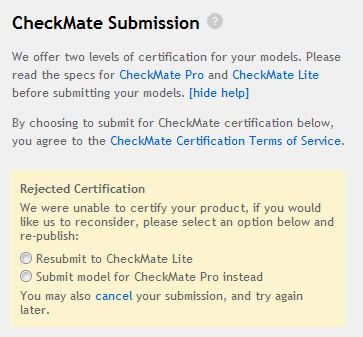 After you’ve fixed the model and uploaded it, you’ll need to click the Resubmit or Submit option at the lower right of Step 1 in the Publisher, and click Publish. This puts your model back into the Inspection Queue in its original priority spot, meaning you’ll get the fastest possible attention from an inspector.
After you’ve fixed the model and uploaded it, you’ll need to click the Resubmit or Submit option at the lower right of Step 1 in the Publisher, and click Publish. This puts your model back into the Inspection Queue in its original priority spot, meaning you’ll get the fastest possible attention from an inspector.
Conversely, if you click cancel you will lose your priority position as this removes the model from the Inspection Queue altogether. If you have at least one other model in your Personal Queue, one of these other models will be moved into the Inspection Queue instead.
If you later submit the cancelled model again, it will be placed in your Personal Queue with a submission date of the current date. It will be moved into the Inspection Queue only if a space frees up for it there.
Failure Reports
If you happen to get a failure report without any information, respond to the email and we’ll send you the inspection report right away. In addition, once in a while an inspector will find additional things you should know about your 3D model or Product Preview before you resubmit. When this happens, you’ll get a second support ticket with the things we’ve spotted.
CheckMate has been gaining popularity, and we now have twice the daily submissions we saw in the first weeks of the program. Depending on how many submissions are already in the queue, it generally takes a day or two before a submission is actually inspected. We’re also working on new features for your Dashboard that will tell you a model’s place in the queue, its status, and other information to help you keep track of your submissions. We appreciate your patience as we refine the inspection process and endeavor to improve your experience with CheckMate. You can always read about inspection queues in our Knowledge Base for a refesher on how the process work.
