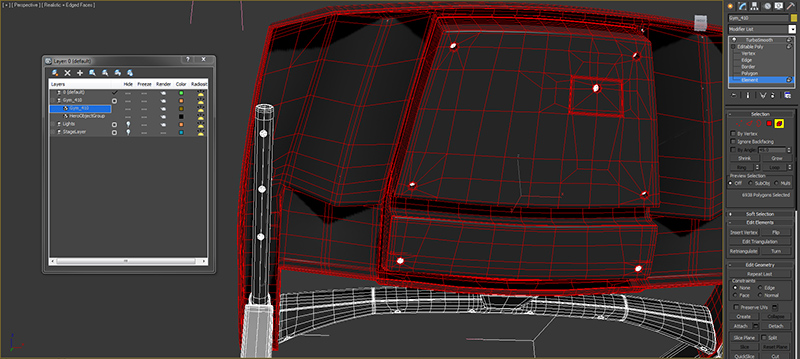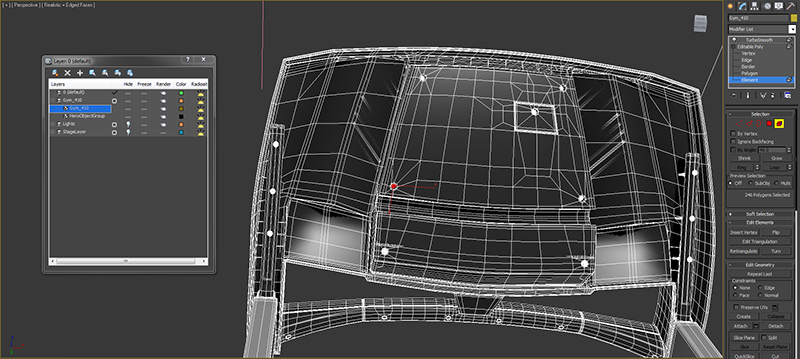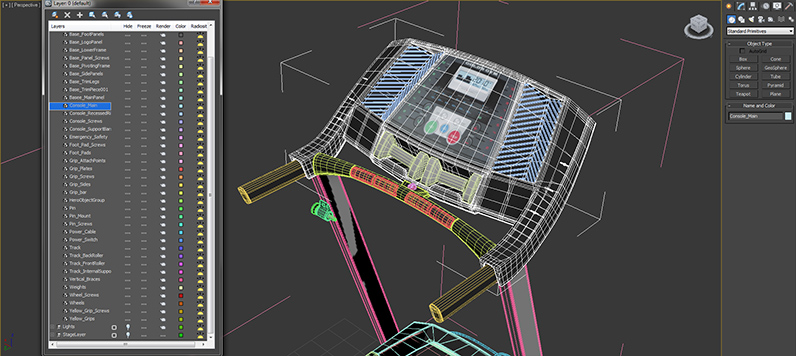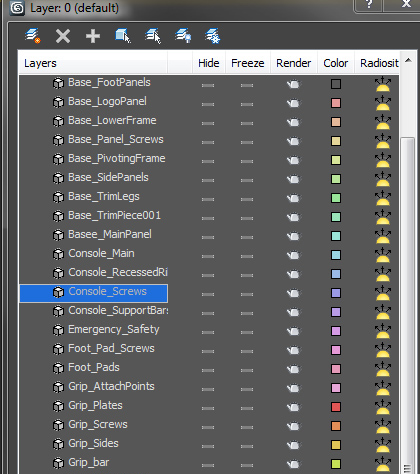Keeping your scene clean and organized is important while making any 3D model. A well constructed scene will make modelling and editing your own model easier, and it may encourage customers to buy your product. The examples below are from 3ds Max, but these concepts can apply to any 3D package.
1. Organize Objects
If a 3D scene is difficult to navigate and/or modify, then editing a model within that scene can become extremely frustrating for the person attempting to use the model. (And this frustration is usually enough to make someone look elsewhere for a model that is easier to edit and use.) Industry professionals want a model that is ready for production and is quickly editable to fit their needs. No matter how great the model looks, poor scene organization can make it unusable to them.
The treadmill model (pictured above) is a good example of an object that shouldn’t be combined or merged into one single object. Merging the model creates lots of subobject elements that are very difficult to sort through and edit. Not only would it be difficult for you to go back and adjust the model later, it would also be difficult for the customer who purchased the model.
If an artist wants to edit any part of this model, they would need to go into element mode to sort through the different pieces looking for all the parts that make up what they want to edit. Then, they will have to hide the unselected elements within the object to get a full view of the pieces they want, or detach the elements into a new object. This makes it very inconvenient and time consuming for the end user to make changes. Combining your model into a single object makes more work for everyone.
1.1. Naming
Name all objects and textures in the scene. The names must be descriptive enough so that anyone could look at the layer editor and quickly select the desired object. Never leave anything as the default name such as Cylinder03, Object05, Map #6(VrayMtl).
You can see in zoomed image above that every object has been renamed descriptively after separating the model out from one single object. If you select any of the names like “Console_Screws”, the descriptive name gives you a good indication of where to look on the model for this object. The first word indicates what larger part of the model to look; “Console” . The second word lets you know specifically which part of the model will be selected; “Screws”. You will also notice that naming this way makes selection very easy from the layer editor since all parts of the model will sort alphabetically.
1.2. Intelligent Combining & Merging
Merging multiple objects into one larger object should only be done when it logically makes sense. For example, the screws on the back of the console are combined into one object named Console_Screws instead of having 13 individual screw objects.
—
Calvin Bryson is the Senior Technical Artist at TurboSquid, and a 3ds Max expert. If there are any topics you’d like to see in a future edition of TurboTips, let us know in the comments below, or Tweet your question to @TurboSquid with hashtag #TurboTips.
Next week in TurboTips: Using Layers, Part 2 of 5 in our series on Optimizing Scenes & Best Practices